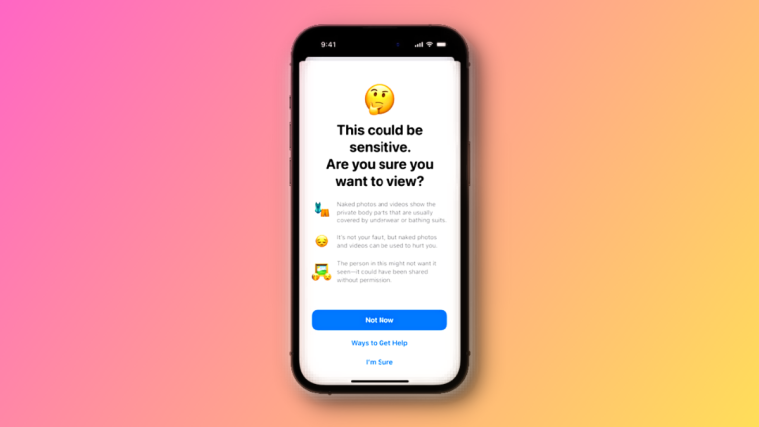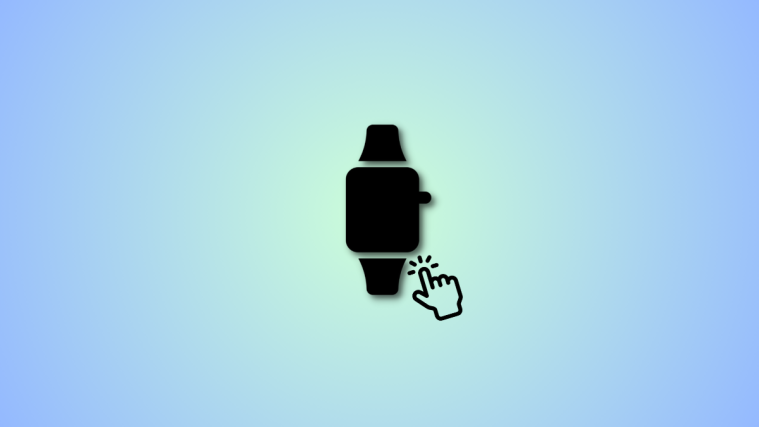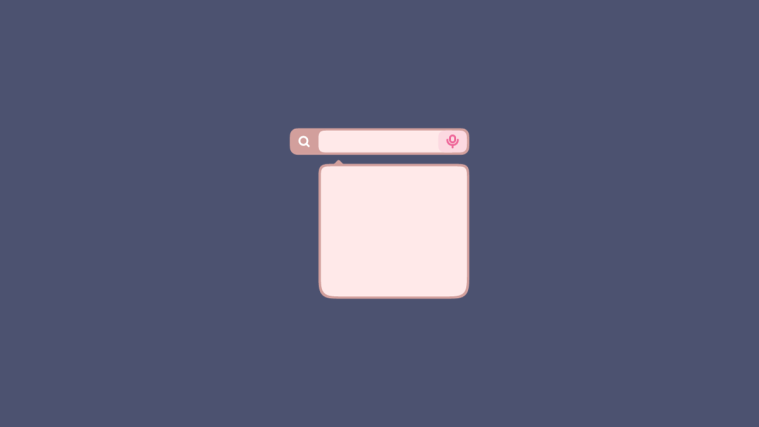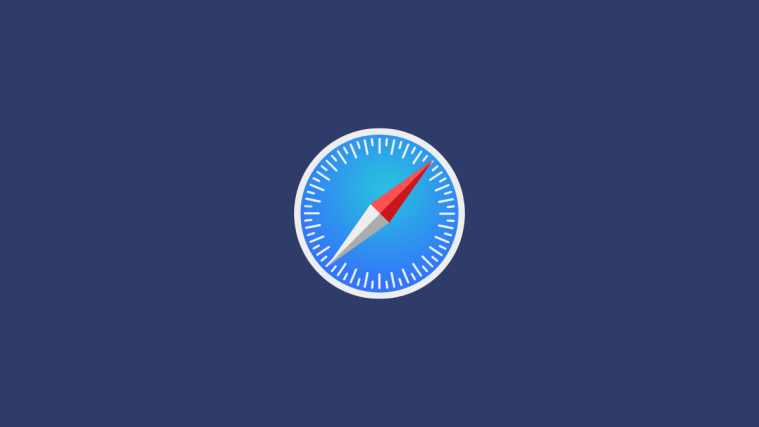What to know
- Sensitive Content Warning is a new feature in iOS 17 that helps reduce the visibility of sensitive content and blurs it actively. This includes provocative and nudity-related content including images and videos.
- You can turn on Sensitive Content Warnings by going to Settings > Privacy & Security > Sensitive Content Warning > Turn on Sensitive Content Warning.
- Images analyzed aren’t shared with Apple and are instead processed locally on your phone. Photos are detected before they are viewed and then you are advised on it accordingly. Depending on the app, the content will either be blurred or hidden before available for viewing.
Mobile devices have become the primary way to share content between users in the past decade. The ease of access, easy-to-use interface as well as the ability to capture images and videos in real-time makes them an excellent choice to make and share content. iOS 17 has been primarily focused on personalizing your iPhone experience which includes new ways to share your information with someone be it through Messages, FaceTime, AirDrop, and more.
However, these tools can easily be misused by malicious users to forward unwanted sensitive content that might not be ideal for viewing and against your consent. To prevent such instances from happening a new feature with the “Sensitive Content Warning” has been introduced in iOS 17. Let’s take a look at it and how you can use it on your iPhone as long as you’re running iOS 17.
What is the new “Sensitive Content Warning” on iOS 17 and how does it work?
As mentioned above Sensitive Content Warning is a new Privacy and Security feature designed to help prevent you from viewing sensitive content including nudity in images and videos on your iPhone. When you receive sensitive content through one of the supported apps, it will be processed locally to check for content that needs to be flagged each time this feature is enabled.
If sensitive content is found, the content will be blurred or hidden and the next time you try to access it, you will be warned about the same. The warning page will look something like the one shown above. You will then be presented with three choices which will be the following.
- Not Now: This will keep the sensitive content hidden until the next time you provide your consent to view the same.
- Ways to Get Help: This option will take you to resources and links that you can use to get help if sensitive images and videos have been shared with you against your consent.
- I’m Sure: This option provides iOS with the necessary consent so that sensitive content be it images or videos can be easily made visible to you.
As of writing this post, this feature is supported in Messages, AirDrop, system-wide photo picker, Contact Posters, FaceTime, and third-party apps. Although third-party app support has been indicated by Apple, this feature is yet to be implemented by many apps and we haven’t come across any that work with “Sensitive Content Warning” in our testing.
How to enable “Sensitive Content Warning”?
Now that you’re familiar with the new “Sensitive Content Warning” feature, here’s how you can enable and use it on your iPhone.
Note: Needless to say that this is a new feature introduced in iOS 17. So if you haven’t updated your iPhone yet, you can do so by going to Settings > General > Software Update.
Open the Settings app and tap Privacy & Security.
Now scroll down and tap Sensitive Content Warning.
Tap and turn on the toggle for the same at the top of your screen.
Once enabled, supported apps and services that can use this feature will show up under APP & SERVICE ACCESS. Tap and turn on the toggle for the apps where you wish to use this feature.
Additionally, you also have the option to Improve Sensitive Content Warning by sharing analytics and usage data with Apple. Your messages or analyzed media won’t be shared with Apple and the data shared will be completely anonymous. If you wish to share your usage statistics, tap and turn on the toggle for Improve Sensitive Content Warning.
This is how it will look once you receive sensitive content in the Messages app.
You can tap Show to view the content.
You can also tap the Warning icon in the top right corner if you don’t wish to view the content.
This will give you the following two options.
- Ways to Get Help…
- Block Contact
Ways to Get Help… will take you to an Apple support page with the relevant support sources. While Block Contact will allow you to block the contact so they can no longer communicate with you.
If you chose Block Contact, tap Block again to confirm your choice.
And that’s how you can enable Sensitive Content Warning on your iPhone.
Will the “Sensitive Content Warning” feature work across all apps?
Yes, this feature intends to work across all apps however, as of writing this post, only stock Apple apps are supported as iOS 17 is fairly new. However, Apple has made this feature available for third-party apps as well so it is only a matter of time before third-party developers implement this feature and include it in their apps. You can expect this feature to be available for all social media platforms, instant messengers, and file-sharing apps in the near future.
We hope this post helped you easily get familiar with Sensitive Content Warning on iOS 17 and how you can use it to your advantage. If you face any issues or have any more questions, feel free to reach out to us using the comments section below.