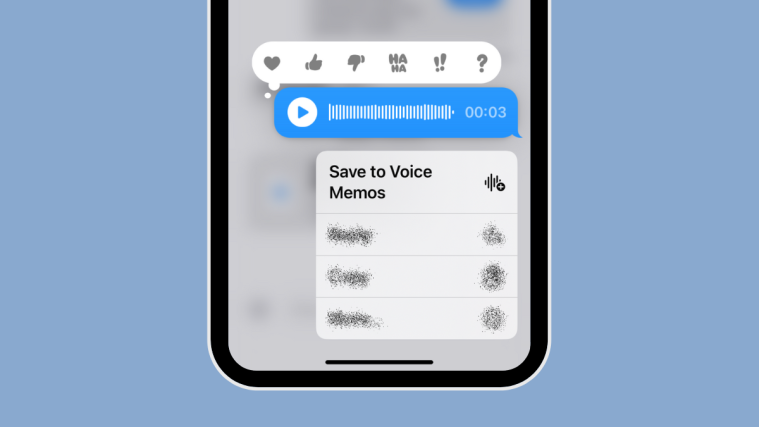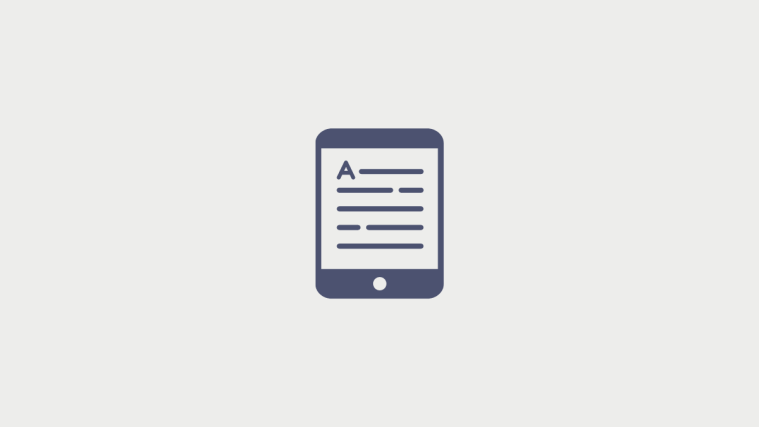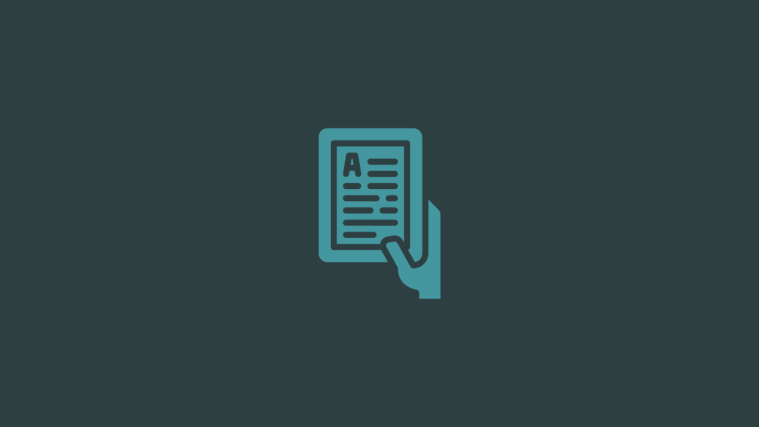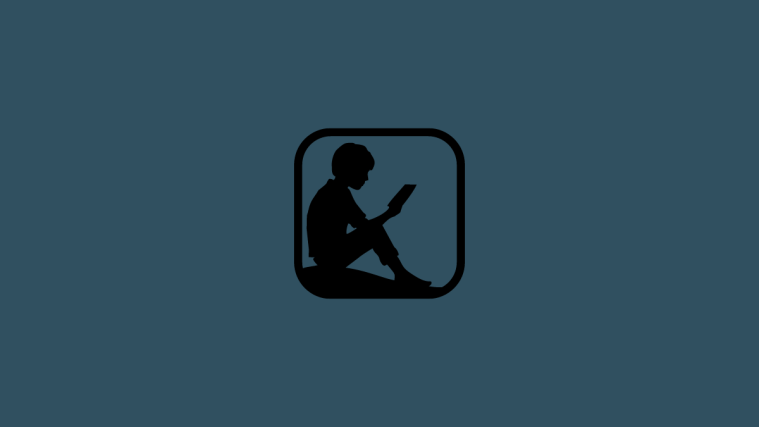What to know
- iOS 17 allows you to save voice messages from the Messages app as Voice Memos on your iPhone.
- When you save voice messages, they’re accessible as “Audio Messages” inside the Voice Memos app.
- Currently, you can only save the audio that you send inside a conversation, not the ones you receive from others.
- The Save to Voice Memos option will only be available on voice messages correctly available inside a conversation, so you need to use it before the message expires, i.e., within 2 minutes of sending them from your iPhone.
What is Save to Voice Memos on iOS 17?
The Messages app on iOS 17 now offers the ability to save voice messages to the Voice Memos app on your iPhone. This can be helpful for people who wish to keep a copy of audio messages from a conversation for future use as a reminder or proof of the conversation.
The option can be used on voice messages you send to someone over iMessage but you won’t be able to save other people’s messages as Voice Memos. This means you can only save the audio that you send but not the ones you receive from others in a conversation.
When you use the Save to Voice Memos option, the selected voice message will be accessible as an “Audio Message” inside the Voice Memos app. This audio will be stored within your iPhone and on iCloud if you enable backup for Voice Memos from this device.
How to save voice messages to Voice Memos on iPhone
To save voice messages as recordings inside Voice Memos, you need to make sure your iPhone is running on iOS 17 or newer versions by going to Settings > General > Software Update.
Note: At the time of writing, iOS 17 is only available as a developer preview, so we suggest you wait for a beta or public release to avoid running into issues or bugs in the software.
Before you can save a voice message, you need to make sure there are voice messages you sent anytime within the last 2 minutes. This is because Apple deletes any voice recording after 2 minutes of sending them to the recipient. You can, however, avoid this from happening by going to Settings > Audio Messages > Expire and selecting Never.
To save a voice message you sent to someone, open the Messages app on your iPhone.
Inside Messages, select the conversation where you sent the voice message.
When the conversation loads up, locate the voice message you want to save on your iPhone.
In case there isn’t any voice message to save (if they’ve all expired), you can send a new one by tapping on the + icon at the bottom left corner.
In the overflow menu that appears, tap on Audio.
Your device will now start recording your voice. You can stop the recording once you’re done by tapping on the red stop icon at the bottom right corner.
When you do that, your voice message will now be ready to be shared. To share it inside the conversation, tap on the up arrow icon at the bottom right corner.
The voice message you created will now appear inside the selected conversation on the screen.
To save this voice message on your device, long-press on this message.
In the overflow menu that appears, tap on Save to Voice Memos.
The voice message you sent will now be stored on your iPhone for you to listen to at any time.
How to access your saved voice messages
When you use the Save to Voice Memos option on the voice messages you send inside a conversation, the selected messages are sent to the Voice Memos app on your iPhone. If you wish to access the voice messages you saved, open the Voice Memos app on your iPhone.
When the app opens, you’ll see a list of recordings you’ve captured or saved on your device. Voice Messages you save from the Messages app will be named “Audio Messages” to help you differentiate them from “New Recordings” that are captured directly from the Voice Memos app. The last voice message you saved from the Messages app will be visible at the top with a number associated with “Audio Message” in its title.
Which voice messages can be saved and which cannot be?
The ability to save voice messages from the Messages app only works on the audio messages you share as part of a conversation. The option won’t be accessible on voice messages you receive from someone on the app.
If you wish to store a voice message sent by someone on the Messages app, you can use the Keep option that will appear underneath the voice messages for up to 2 minutes after the message gets delivered on your iPhone. Long-pressing a voice message you receive won’t show you the Save to Voice Memos option on the screen.
When you save a voice message you shared with someone, the selected message will forever be available inside the Voice Memos app until you delete them manually. Saved voice messages do not need to be kept inside a conversation to be stored on Voice Memos unless they were sent more than 2 minutes ago.
That’s all you need to know about saving voice messages to Voice Memos on iPhone with iOS 17.