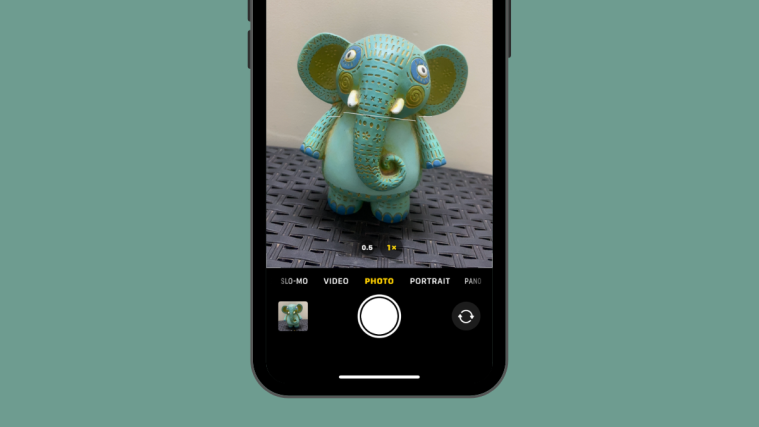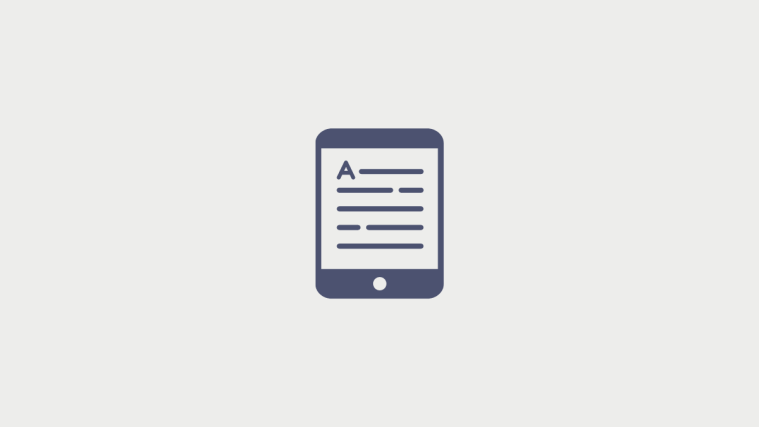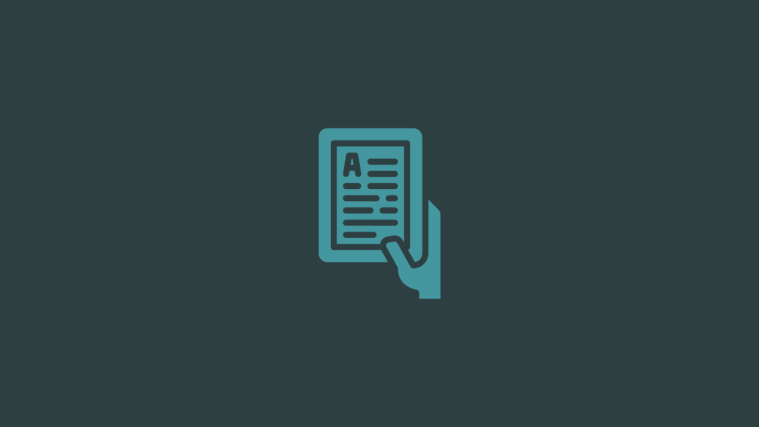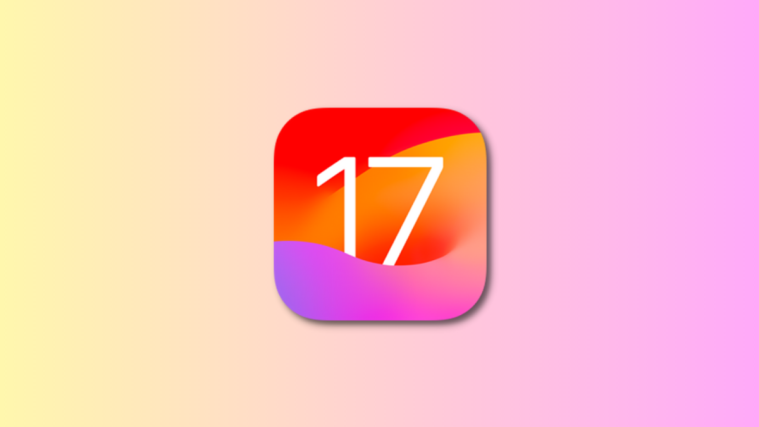What to know
- iOS 17 has a new level indicator for the Camera app that helps you align shots perfectly.
- The level indicator tilts to the left or right when you frame your camera angle off the vertical axis.
- To get the perfect shot, you will need to make the level indicator intersect with two lines on either side of the indicator.
- When your iPhone meets the perfect alignment, the indicator will turn into a yellow line and you will feel a faint vibration on your phone as feedback.
What is the level indicator on iOS 17 Camera app?
The native Camera app on the iPhone has always been good at taking photographs but Apple has added a tiny little utility that makes taking perfect pictures easier. With iOS 17, you should be able to use a new level indicator that helps you capture subjects with the right alignment for both landscape and portrait shots.
Although the Camera app previously offered a level indicator for top-down shots or of objects above you, it was part of the Grid overlay which forced you to use the camera grid to access the level indicator. On iOS 17, you can use the level indicator without enabling grids on the Camera app and this new indicator also shows you if you’re holding your phone parallel to the ground.
When you enable the level indicator for the iOS camera, you’ll see three horizontal bars with the one in the middle tilting left or right as you change your iPhone’s camera angle. To achieve the perfect shot, your goal is to make these three bars appear in a straight line at which point you should see a single bold yellow level indicator. When you align your shot perfectly using the level indicator, you’ll also feel a faint vibration from your iPhone to let you know that you hit the right spot.
How to add level indicator inside Camera on iOS 17
Before enabling the level indicator for the Camera app, you need to make sure that you have updated your device to iOS 17 by going to Settings > General > Software Update.
Note: At the time of writing, iOS 17 is only available as a developer preview, so we suggest you wait for a beta or public release to avoid running into issues or bugs in the software.
To turn on the level indicator on your camera, open the Settings app on your iPhone.
Inside Settings, scroll down and select Camera.
In the Camera screen, scroll down to the “Composition” section and turn on the Level toggle.
This will enable the level indicator for the Camera app on your iPhone.
How to use the level indicator on Camera
Once you’ve turned on the level indicator on your iPhone, you will be able to use it inside the Camera app straightaway. To view the level indicator, open the Camera app.
When the app opens, you should see the viewfinder on the screen. Now, point to the subject you want to capture either in vertical or landscape mode. When your iPhone detects that the device is tilted to one side or the other, you should see three thin white lines at the center of the viewfinder. The two white lines on the left and right are reference levels and they will be aligned parallel to the bottom of your phone. The white line in the middle is the level indicator that shows which side your camera is tilted toward.
As you can see in this screenshot, the white line in the middle indicates that your phone is titled slightly toward the right axis. To perfectly align your shot in this instance, you will need to tilt your phone leftwards.
When you do that all three white lines will intersect to create a single yellow line as you can see here. At this moment, you’ll also feel a faint vibration from your iPhone to confirm that you’ve aligned the shot perfectly.
The level indicator works on landscape shots as well. Here’s what it looks like when you use it for landscape mode photos.
Similarly, you’ll be able to use the level indicator inside most of the camera modes on your iPhone including Photo, Video, Portrait, Slow-Mo, and Time-Lapse. You won’t, however, be able to use it inside the Pano mode.
That’s all you need to know about adding and using the level indicator inside the Camera app on iOS 17.