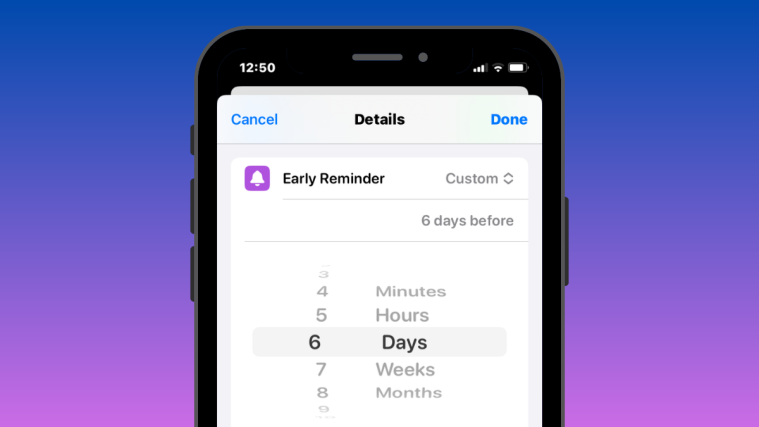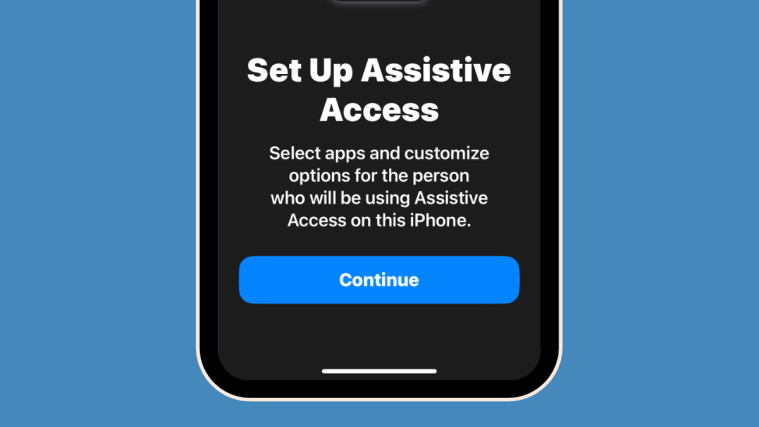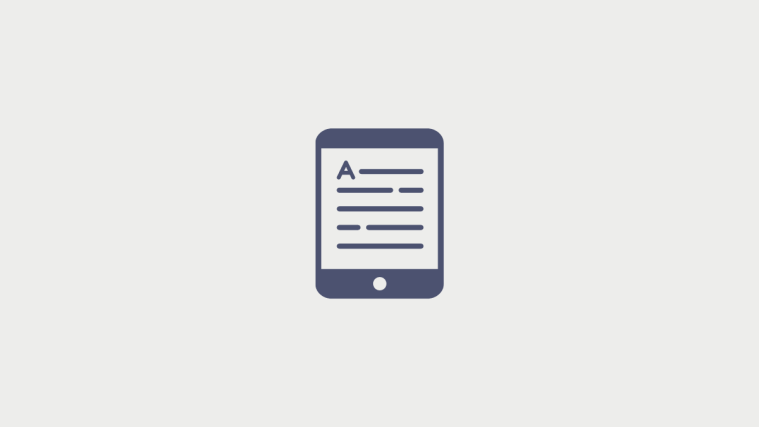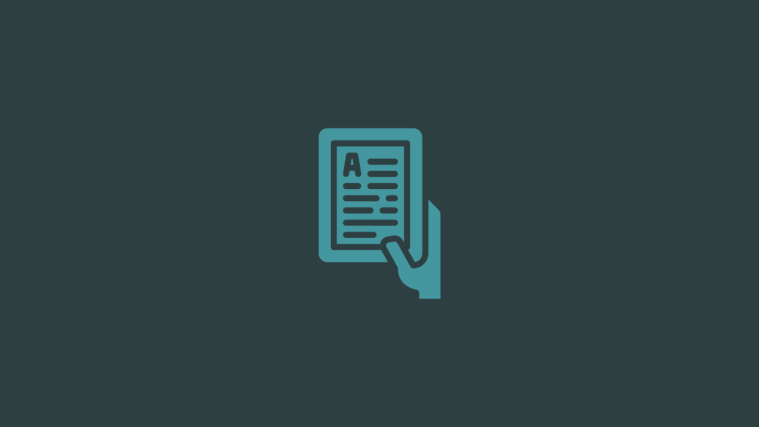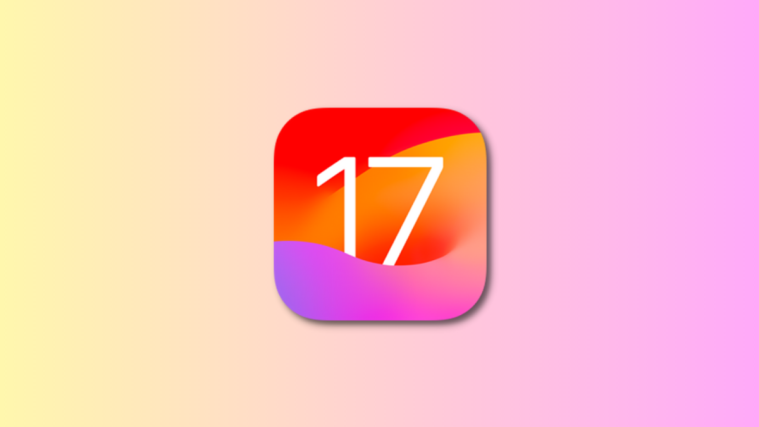What to know
- iOS 17 has a new Early Reminders feature that lets you get notified about existing reminders in advance.
- You can set early reminders minutes, hours, days, weeks, or months before the due date of an original reminder.
- There’s a Custom setting for Early Reminders that lets you pick anywhere between 1 minute and 200 months to get notified about a reminder in advance.
- When your Early Reminder goes off, you’ll see a notification on your lock screen or Notifications Centre telling you the title of the reminder and its actual due date.
What are early reminders on iOS 17?
With changes coming to iOS 17, Apple has added a handful of features to its Reminders app. One of the additions to make it to iPhones this year is the ability to schedule early reminders for specific reminders. This will enable you to alert yourself minutes hours, or days before the actual due date of the reminder.
Essentially, it’s a reminder to help remind you about the actual reminder that you set for a specific event or task. When enabling an ears reminder, iOS will prompt you to set how early you want to be notified about the actual reminder in advance.
How to set early reminders on iOS 17
Before you can set early reminders on your device, you need to make sure that your iPhone is running iOS 17 or newer versions by going to Settings > General > Software Update.
Note: At the time of writing, iOS 17 is only available as a developer preview, so we suggest you wait for a beta or public release to avoid running into issues or bugs in the software.
To set an early reminder, open the Reminders app on your iPhone.
Inside Reminders, tap on a reminder for which you want to be notified in advance.
Now, tap on the i icon on the right-hand side to edit the selected reminder.
When the selected reminder opens on a new screen, you will see an Early Reminder option underneath the date and time section. To get notified about this reminder in advance, tap on this Early Reminder option.
When you do that, an overflow menu will appear from where you can choose how early you want the reminder to show up on your iPhone. You can choose from the existing list of preset options or tap on Custom to configure the early reminder on your own.
If you choose Custom, you’ll see a new box inside “Early Reminders” with two dials. The dial on the left lets you choose a number between 1 and 200 to set as the criteria for the second dial. The second dial (the one on the right) allows you to switch between minutes, hours, days, weeks, and months. You can use these dials to set an early reminder anywhere between 1 minute and 200 months.
Once you’ve configured the early reminder, you should see the chosen option appear on the screen. If you’re satisfied with the set date and time, you can tap on Done at the top right corner to enable an early reminder for this reminder.
How do early reminders show up on an iPhone?
When you set an early reminder for a specific reminder on your iPhone, you’ll get a notification on the lock screen and Notifications Center at the chosen time.
This notification will show the title of the reminder with the actual due date and time you set for the original reminder. Tapping on this notification will take you inside the Reminders app where you can view your current and upcoming reminders you created on your iPhone.
That’s all you need to know about setting early reminders on iOS 17.