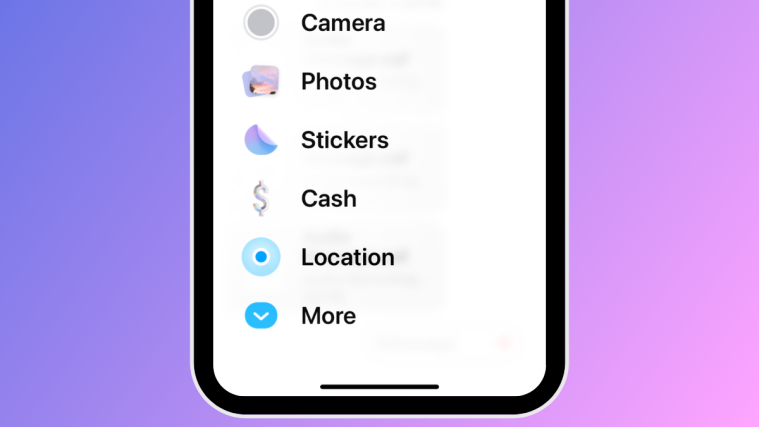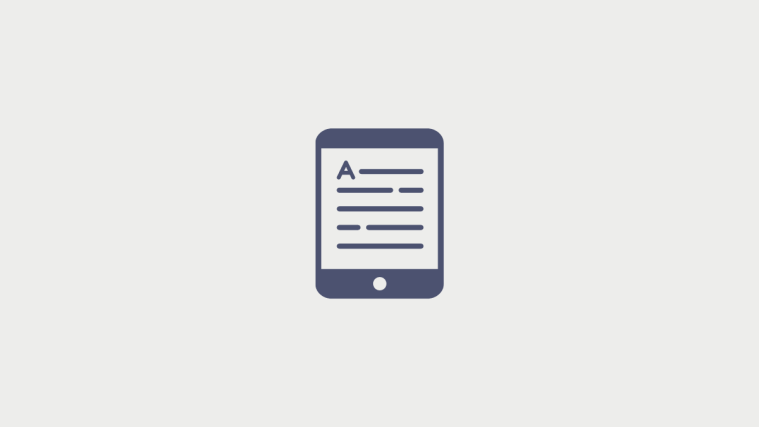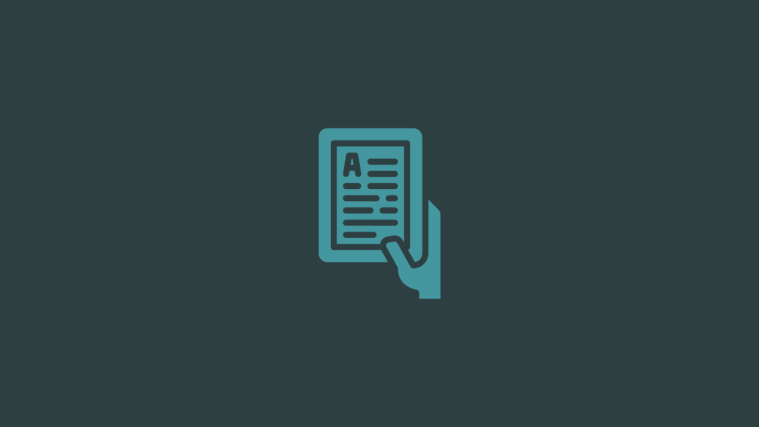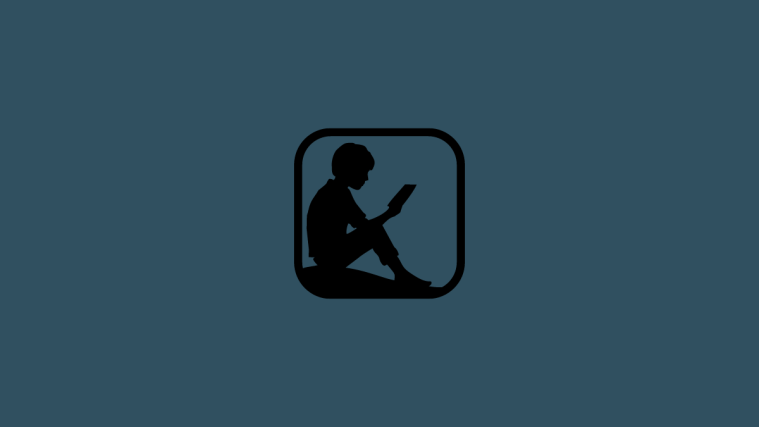What to know
- The Messages app on iOS 17 gets a revamped style for displaying iMessage apps – your iMessage apps will appear inside a list view, instead of a row at the bottom.
- The iMessage apps list is divided into two pages – the first one shows you frequently-used apps and the second page shows the rest of the apps. including those made by third-party developers.
- Apple allows you to customize this list using the drag-and-drop gesture to re-arrange apps to your preferred positions.
What’s new with iMessage apps on iOS 17?
iOS 17 has revamped the way you interact with iMessage apps inside the Messages app. Instead of appearing as a row of icons at the bottom of the screen, your iMessage apps will now be visible inside a new menu in list format. In addition to these visual changes, you can also re-arrange how these apps show up inside the menu on Messages.
By default, iOS only shows the native Apple apps on your iPhone on the first page of your iMessage apps list but you can modify this page with other apps to give it your own look. This way, you can arrange those apps that you may access inside the Messages app on the first page and move the less-used ones to subsequent pages.
How to re-arrange iMessage apps on your iPhone
Before you can re-arrange iMessage apps on your device, you need to make sure your iPhone is running on iOS 17 or newer versions by going to Settings > General > Software Update.
Note: At the time of writing, iOS 17 is only available as a developer preview, so we suggest you wait for a beta or public release to avoid running into issues or bugs in the software.
To re-arrange iMessage apps, open the Messages app on your iPhone.
Inside Messages, tap on any conversation to open it. It doesn’t matter which conversation you open, you can edit your iMessage apps list from any of them.
When the selected conversation opens, tap on the + icon at the bottom left corner.
You should see an overflow menu that shows a list of all the iMessage apps. By default, Apple showcases some of the native iOS apps that you frequently use on the first page and your third-party apps on the second page. You can swipe upwards on this list or tap on More at the bottom to view other iMessage apps that are available on the second page.
The second page is where you’ll see the iMessage versions of the third-party apps installed on your iPhone. This list may include apps like Google Maps, Google Photos, YouTube, etc.
The list of apps on both these pages is customizable, meaning you can move unwanted apps from the first page to the second and also move iMessage versions of your third-party apps to the front page with ease.
Let’s start by simply re-arranging an app’s position from within the same page.
For that, you’ll long-press on the app’s name and drag it to your desired position on the list.
Check out how we moved Audio from the bottom to the top.
Similarly, you can move an app from one page to another by long-pressing on its name and dragging it to the top or bottom of the screen to switch pages.
When the other page appears, you can drop the app wherever you want it to appear on the list.
Here’s how we moved the Google Maps app from the second page to the first page.
You can repeat the above steps to re-arrange how other apps appear inside the Messages app. At this time, you can only re-arrange one app at a time using this drag-and-drop functionality on iOS 17; meaning you cannot move multiple apps from one page to another in one go.
How many apps can you add to the front of the iMessage apps list?
iOS 17 allows you to re-arrange apps inside the Messages app in any way without limitations, so you can any number of third-party apps from the second page to the front page. We tried moving multiple apps from the second page to the first one without issues and the same is true for unwanted apps you want to move from the front page to the second one.
That’s all you need to know about re-arranging iMessage apps on your iPhone with iOS 17.