Since its existence, WhatsApp has remained the most widely used messaging app across a multitude of platforms. The app was one of the first in the market that let you communicate and share media with anyone over the internet as long as you have their phone number. However, if there’s one problem that we continue to face with the app is its limited device usability.
Over the years, users were only allowed to use WhatsApp on a single smartphone at once and although the service has had its client on Android and iOS, there was no real way to copy your WhatsApp messages and other data between the two operating systems.
This changes now as WhatsApp has made the transfer of chats and other content between Android and iOS.
Can you transfer WhatsApp messages between iOS and Android?
Yes, WhatsApp recently announced that you can now copy your entire WhatsApp history including conversations, media, and other data between iOS and Android. This is a welcome change to the app as until now there was no official way to transfer your WhatsApp conversations between the two operating systems. With this new feature, you will no longer lose your important messages, pictures, and other media when you switch from an iPhone to an Android device.
The Facebook-owned company says the feature will first support the transfer of data from iOS to Samsung Galaxy smartphones and will then be available for other Android devices. Availability is also restricted to users who have enrolled in WhatsApp’s beta program on iOS, meaning it’s not yet possible to transfer your chat history from iOS to Android, even if you already have a compatible Android device.
Related: What Happens When You Delete a Message on Whatsapp?
Requirements
In order to transfer your WhatsApp chats from your iPhone to an Android device, you need to make sure you have the following things before you can start with the actual process of transfer.
- An iPhone running the latest stable version of iOS – the device that you primarily use WhatsApp in but want to switch away from.
- An Android smartphone running the latest version of Android – This is the device you want to transfer your old WhatsApp chats to. Since the feature was announced during Samsung’s launch event for its new foldable, you may only be able to get the transfer done in the Z Fold 3 and Z Flip 3 devices for now. Other Galaxy smartphones will be the next in line to be able to use WhatsApp’s new transfer tool and in the near future, WhatsApp will support chat transfer between any iOS or Android device.
- Both the iOS and Android devices have the latest version of the WhatsApp app installed from the App Store and Play Store respectively.
- The WhatsApp app on Android hasn’t been set up yet, meaning you haven’t signed in using your phone number. Although it’s unconfirmed at the moment, you may only be able to import your WhatsApp chats from an iPhone onto Android when you’re setting up WhatsApp for the first time on Android.
- A Lightning to USB-C cable for establishing a physical connection between your iPhone and Android. This is important because WhatsApp is yet to offer a wireless route to transfer your chats between the two platforms.
Related: How to See Status Without Them Knowing on Whatsapp in 4 Ways
How to Transfer WhatsApp Messages from iPhone to Android
Once you’ve fulfilled all the requirements needed to transfer your WhatsApp history between iOS and Android, connect your iPhone with the Android device you want to transfer WhatsApp chats to using a Lightning to USB-C cable (the cable that modern iPhones now ship with). You can officially move your chats from iOS to Android, only if both devices are physically connected. For now, there’s no other way to transfer this data without the cable or over the internet.
Now you can now get started with the actual process of moving your WhatsApp chats from an iPhone to Android. For this, open the WhatsApp app on your iPhone and tap on the Settings tab at the bottom right corner of the screen.
Inside Settings, select the Chats section.
On this screen, tap on Move chats to Android from the bottom half of the screen.
You’ll now see the “Move chats to Android” screen. If you wish to use the same phone number for WhatsApp on the new Android phone as your iPhone, tap on the Start button at the bottom. If not, you can select the Transfer to a different phone number? option just below ‘Start’.
WhatsApp will now start preparing your backup on your iPhone and you’ll be able to see this progress at the bottom of the screen.
When the backup has been completed, the app will ask you to continue on your Android device. For this, connect your Android phone to the iPhone and then follow the instructions below.
Now, you need to move over to the Android device that’s the destination for your WhatsApp chat history. On Android, complete setting up your device and once that’s done, open the WhatsApp app and sign in to your account using your phone number.
When iOS detects that you have logged in to WhatsApp on Android, it will start transferring your chats and media from the iPhone and you’ll be able to see the progress of the transfer on the iOS device. When this process is ongoing, you need to make sure that both of these devices are unlocked and the WhatsApp app on both of them is open.
Related: How to create a second WhatsApp account without actual mobile number for free (or fake number)
WhatsApp iPhone to Android: Limitations
After waiting several years for an official tool, people can now use WhatsApp’s ‘Move chats to Android’ feature to transfer their conversations from an iPhone to a newer Android device. However, the feature doesn’t come without caveats and there are a few things you need to consider before you use the new transfer tool.
First things first, the transfer of chats from iOS to Android requires you to establish a physical connection between the two devices using a Lightning to USB-C cable. Although these cables are readily available and come bundled with the new iPhones, the process won’t be as convenient as transferring content wirelessly over the internet, that is something you come to expect from apps like WhatsApp.
The use of a physical connection for transfer also has flaws of its own as you may face disruptions when the connecting cable is moved or when the Android device in question doesn’t support wired connectivity with that of an iPhone. If you use an older iPhone, however, you may have to purchase a Lightning to USB-C cable yourself to complete the transfer.
The physical connection could also bring out problems when connecting to an Android device that doesn’t have a USB-C port. It’s unclear at the moment if the transfer process can be executed on Android phones that don’t have a USB-C port but instead come with the older micro-USB ports.
WhatsApp says that the feature should soon be available for all devices running Android 10 or higher. What this means is, you can only transfer your WhatsApp chats to a recently purchased Android device and not an old one. This means devices that were made in 2019 or earlier won’t support the transfer feature.
Another major drawback is that the transfer tool won’t merge your chat threads into a single history if you have already moved your chats between the two platforms in the past. If you have used iCloud and Google Drive to back up your WhatsApp chats on iOS and Android, then your final chat history on WhatsApp will have multiple threads for the same person you’ve had a conversation with and they won’t be merged into one. When you perform a backup after such a transfer, the transfer data will overwrite the existing backup.
Related: What Happens When You Mute Someone on Whatsapp?
Can you also transfer WhatsApp Chats from Android to iPhone?
WhatsApp’s chat transfer functionality is currently available for those of you who are switching from an iPhone to the latest Android device. If you’re looking to switch from an Android to iPhone, however, the functionality is limited to those of you who own a Samsung Galaxy phone. Meanwhile, a future update appears to be in the works for the WhatsApp app on Android that will allow all Android users to migrate their chats to an iPhone efficiently although there’s no exact timeframe on when that may happen.
For now, you cannot move your WhatsApp chats from an existing Android device to an iPhone, unless you have a supported Samsung phone.
That’s all you need to know about transferring WhatsApp Messages from iPhone to Android.
RELATED
- How to Use Two Phones With WhatsApp Multi-device
- How to Get and Use WhatsApp Multi-Device Beta
- Whatsapp Transfer Chat History Between iPhone and Android Coming Soon: All You Need To Know
- Can You Save WhatsApp View Once Photos via Screenshot and Screen Recording? Will WhatsApp notify you?
- What is the Smiley on View Once Photo on WhatsApp?
- 3 Ways To Mute Whatsapp Calls









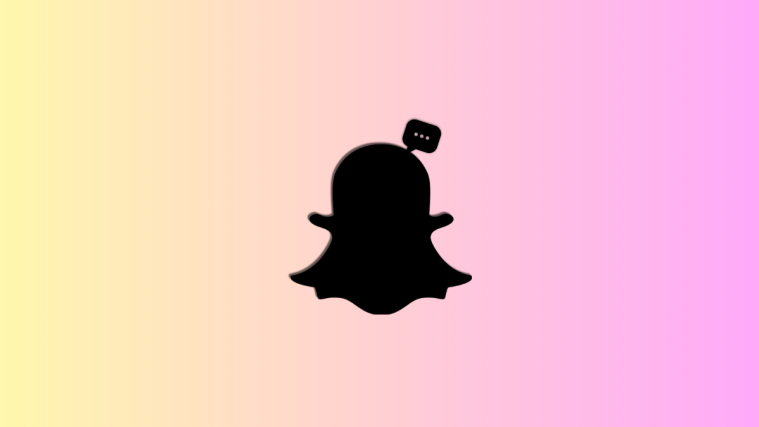
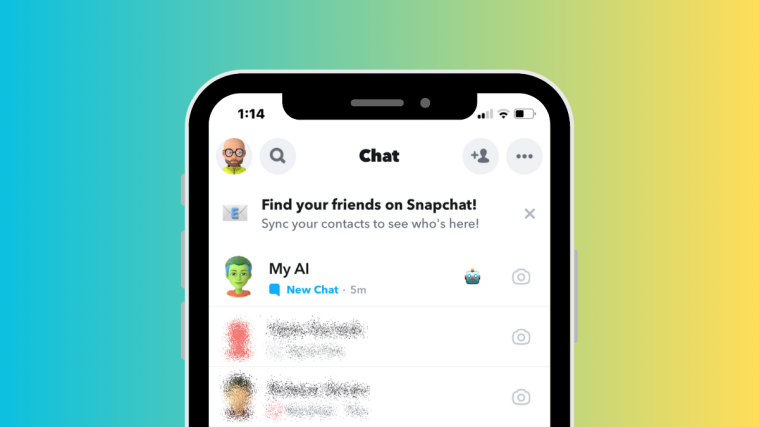
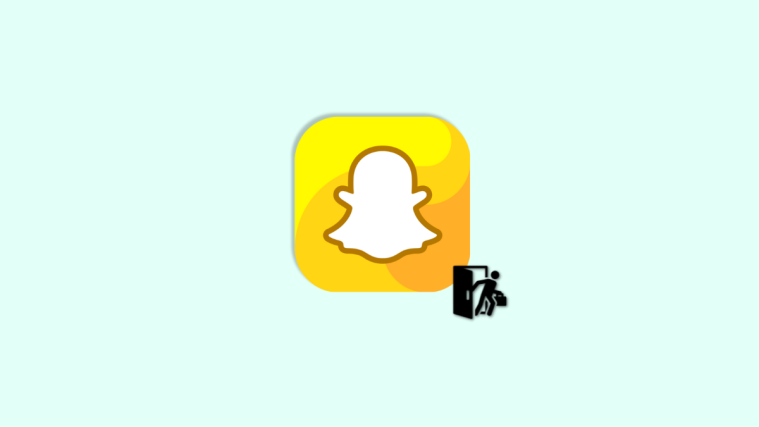
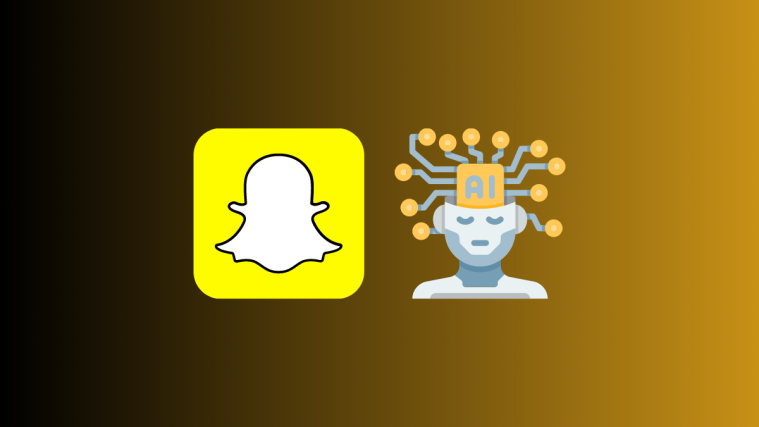
finally after trying several ways on the blog, I found a tutorial that really works.
Now my whatsapp chat has moved to iphone, thank you
Thank for sharing, i hope this tutorial is working