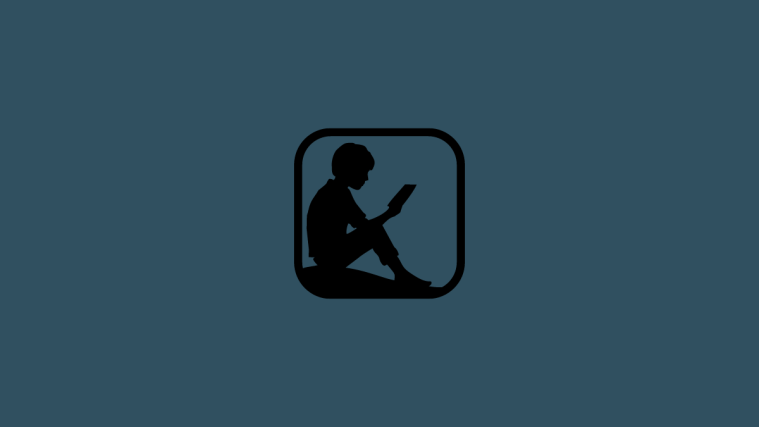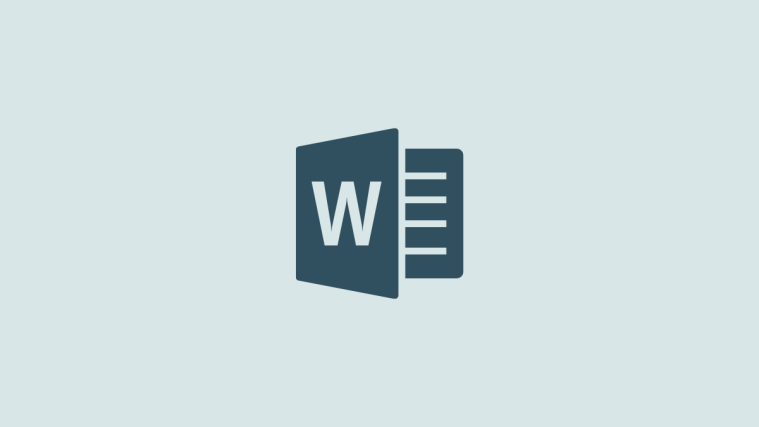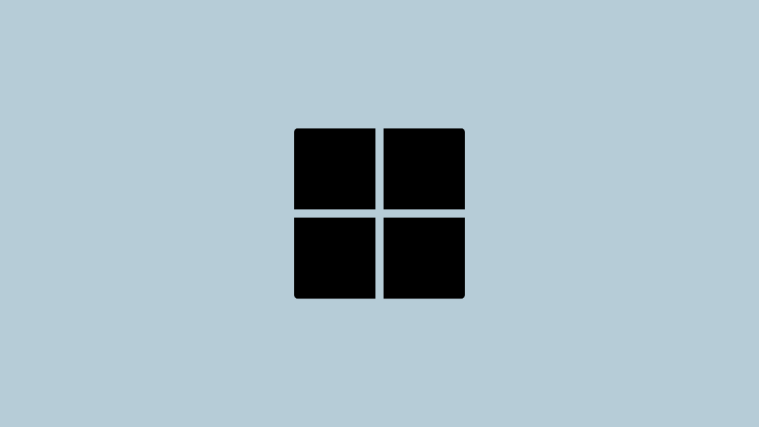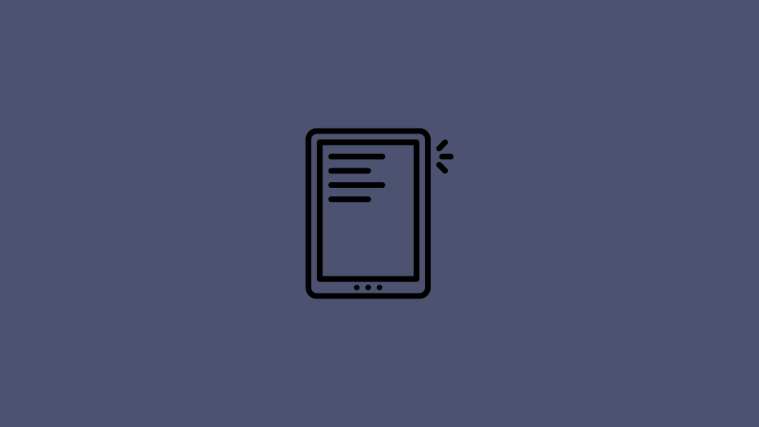What to know
- You can remove DRM from your Kindle books using the Calibre app so you can convert them or read them on any app.
- You will require the Kindle version 1.17 for PC to download your books.
- Add the DeDRM and KFX plugins to Calibre and add the books to Calibre to remove DRM from your books.
Kindle books are notoriously hard to save or convert to other formats. Amazon’s books are protected by DRM technology, preventing users from reading them on their app of choice or converting them. But, even though Amazon cracks down on any attempts to bypass DRM, there is still a way to get true ownership of your own books.
The following guide will tell you all about Amazon’s DRM policy changes and how you can DeDRM — that is, remove DRM — your Kindle books so you can read them wherever you want.
Amazon’s DRM policies and changes
Digital Rights Management, or DRM, is the technology used by Amazon for its Kindle books. This ensures that the books remain behind a paywall, and cannot be transferred to others nor read on any other platform except Kindle apps and devices, which is the biggest gripe that users have about DRMs.
Amazon is in the habit of regularly making changes to its DRM locking of files so that users can’t download and convert them to a format of their choice, even when they’ve paid for their books. So what used to work only last year may not work anymore.
At the beginning of 2023, Amazon made it so that books could not be downloaded with their old DRMs, especially if they were released after 3rd January. If your Kindle was updated recently, you will find that the books downloaded on your device are not neatly categorized and there’s no single AZW3 file (Kindle format for books) that you can look to convert.
Amazon also uses the KFX format to deliver its e-books to users, which is what you’ll mostly get if you’re using the latest Kindle apps.
Related: How to Export Your MS Word Document to Kindle
De-DRM Kindle Books: How to remove DRM protection from Kindle books
Fortunately, with the old Kindle client for PC, the Calibre app, and a couple of plugins, there still is a workaround that you can use to strip the books of their DRMs so you can read however you want, wherever you want.
Step 1: Get the Kindle App version 1.17 and disable auto-update
To get the books on your computer first, download and install the old Kindle app for Windows, in particular, version 1.17.
- Kindle app version 1.17 | Download link
Click on Start download and get the setup file on your PC.
If you’ve ever installed the Kindle app on your computer, you may have to remove the files within the “My Kindle Content” in the Documents folder.
Then run the downloaded setup file for Kindle 1.17 and install it.
Then click on the refresh button next to ‘Library’.
Sign in with your Amazon account.
Once your books populate, right-click on them and select Download.
Your books will be available in the “My Kindle Content” in your Documents folder.
Before you do anything else, stop the Kindle app from automatically updating. To do so, click on Tools.
Select Options.
Under the ‘General’ tab, uncheck “Automatically install updates…” and click on Save.
Related: How To Set Book Cover as Lock Screen Wallpaper on Kindle
Step 2: Download and install Calibre
Next, get the Calibre app on your PC.
Calibre for Windows | Download link
Navigate to the link above and select Download calibre 64bit.
Once downloaded, run the setup file and install Calibre.
Agree to the terms and conditions and click on Install.
Then launch Calibre.
Click on Next to create a new Calibre library.
Do not upload your AZW3 Kindle books to the Calibre library yet. You will need a couple of plugins to install on Calibre first.
Step 3: Download the DeDRM plugin for Calibre
Now, we will have to first download two plugins – DeDRM and KFX. The DeDRM can be downloaded from the following link, while the KFX plugin can be installed from the Calibre app itself (refer to step 4).
DeDRM plugin | Download link
Navigate to the aforementioned link and click on DeDRM_tools_7.2.1.zip.
Right-click the downloaded zip file and select Extract all.
Click on Extract.
The extracted folder will contain further zip files. Do not extract these. Simply let them be.
Step 4: Install DeDRM and KFX plugins on Calibre
Go back to Calibre and click on the three-dot menu at the extreme right of the toolbar above.
And select Preferences.
At the bottom under “Advanced”, click on Plugins.
Select Load plugin from file at the bottom right corner.
Navigate to the extracted folder and select DeDRM_plugin.zip. And click Open.
Select Yes.
Select OK.
Next, we will have to install the KFX plugin. But there’s no need to download anything as this can be got from within Calibre. On the same ‘Plugins’ page, click on Get new plugins at the bottom.
In the “Filter by name” field at the top right corner, type KFX.
Select KFX Input. Then click on Install at the bottom.
Select Yes.
Click OK.
Then close the application and reopen it.
Step 5: Load Kindle books and remove DRM protections
Now that all the plugins are installed, simply drag and drop the downloaded AZW3 files (under Documents > My Kindle Content) to your Calibre library.
Calibre will automatically remove the DRM for these books. To be sure, click on Convert books at the top.
Select an output format at the top right corner.
And click OK.
If your books are converted without any error messages, then you have safely removed the DRM from them. You can now save them wherever you like. To do so, right-click on a file and Save to disk.
And select a folder.
All your converted and DRM-free files will be in this folder.
FAQ
Let’s consider a few commonly asked questions about removing DRM from Kindle books.
What version of Calibre works with DeDRM?
It is ideal to get the latest version of Calibre to DeDRM books. But Calibre alone won’t be able to do so. You will need the DeDRM and KFX plugins as well to fully DeDRM your Kindle books.
Where are files downloaded from the Kindle PC app saved?
The files that you download from the Kindle PC app are saved within the ‘My Kindle’ folder in Documents.
Which Kindle version works with DeDRM?
The Kindle app version 1.17 works well to DeDRM books. However, you should turn off auto update to ensure that your Kindle doesn’t update itself and keep you from removing DRM from your books.
Although Amazon has a variety of hurdles in place, removing DRM from books is still possible so you can truly own your books and read them from any app. We hope this guide helped you with the same. Until next time!