Apple continues to refine its ecosystem and with the latest additions to iOS, iPadOS, watchOS, macOS, and other platforms, all your devices will be able to talk to each other with ease. One such functionality that’s coming to Apple devices is an enhanced ‘Find My’ service that will now let you know when you leave behind your iPhone, iPad, Apple Watch, or another connected device.
In this post, we’ll explain what this new feature is all about, which devices you can track and be notified about, and how you can enable the functionality for your Apple devices.
What does the device ‘Left behind’ alert mean on iOS 15?

Apple’s Find My app is getting a much-needed update inside iOS 15, iPadOS 15, watchOS 8, and macOS Monterey as the service will now let you check up on all devices that are connected to your Apple ID. Not only would you be able to keep track of your device locations, but you can also now configure your devices in such a way that you get alerted when you leave behind one of them.
This ‘Notify When Left Behind’ feature, we believe, comes in the aftermath of Apple launching AirTags earlier this year and adding support to them inside Find My. When you enable these separation alerts, Apple will continuously monitor where your devices are and use their approximate location to let you know when you forgot to take them with you.
When you leave an Apple device behind, you will get notified on any of your other connected Apple devices that “Your device was left behind” along with its last known approximate location.
What Apple devices support ‘Notify When Left Behind’?
The new ‘Notify When Left Behind’ alerts can notify you when you leave your iPhone or any other accessories behind at an unknown place. If you’re wondering which devices support the new notifications support, here are all the devices we believe should work:
- iPhones running iOS 15 or newer
- iPads running iPadOS 15 or newer
- iMac, MacBook, Mac, or Mac mini running macOS Monterey
- Apple Watch running watchOS 8 or newer
- Apple AirTags
- Apple Find My-supported products or accessories including Belkin SoundForm Freedom, VanMoof S3 & X3 E-Bikes, Chipolo ONE Spot, and others
These alerts are supported across all Apple devices and platforms. This means, you will be alerted on your iPhone/iPad when you leave your Apple Watch behind and you’ll receive a similar notification on your Watch when you leave your iPhone or another device behind. If you want to track a non-Apple device instead, you can link them with an AirTag to get notified when you leave them behind.
How to Enable ‘Notify When Left Behind’ for your Apple devices
You can enable ‘Notify When Left Behind’ alerts for any of your Apple devices from any device that has the Find My app installed. Since your iPhone is at the heart of all your Apple devices, we’re sticking to helping you enable these alerts on iOS. However, you can turn the feature ON across all other devices since the procedure is pretty much identical.
Note: The new ‘Notify When Left Behind’ feature is only available on iOS 15, iPadOS 15, watchOS 8, and macOS Monterey currently. If only one of your devices runs the latest version of iOS, you can turn ON the feature only on that particular device.
To enable the ‘Notify When Left Behind’ feature, open the Find My app on your iPhone/iPad.
Tap on the ‘Devices’ tab at the bottom and select the device you want to receive ‘Notify When Left Behind’ alerts from.
You will now be shown information about the whereabouts of the selected device in an overflow menu. Scroll down this menu and select the ‘Notify When Left Behind’ option under ‘Notifications’.
A new overflow menu will appear giving you a gist of what the new feature is all about. Here, toggle ON the ‘Notify When Left Behind’ option to enable separation alerts whenever you forget to take this device with you.
Apple, additionally, lets you set exceptions for these alerts for when you’re at home or a known place like the office and you’re okay to leave behind this device there.
Add a location as an exception
To set up exceptions, tap on the ‘New Location’ option under the ‘Notify me, except at’ section.
On the next screen, add a desired location (that you don’t want to receive alerts at) from the map that appears.
Additionally, you can set a range so that Apple notifies you as soon as you’re about to leave the selected range. You can choose between Small, Medium, and Large to set the range, and once selected, tap on ‘Done’ at the top right corner.
Once this location is selected, you should see it appear under the ‘Notify When Left Behind’ option. You can add as many locations as you want as exceptions by tapping the ‘New Location’ option and repeating the process.
Once you’ve enabled the ‘Notify When Left Behind’ option and set up exceptions, you can confirm these changes by tapping on ‘Done’ at the top right corner.
You should be able to see that the feature has been turned ON when you go back to the device’s screen inside the Find My app.
Now, you’ll be notified whenever you leave your connected device behind on your iPhone, iPad, or Apple Watch. The notification would look something like this:
When you tap this notification, you’ll be able to get directions
That’s all you need to know about Separation alerts on iPhone, Watch, and other Apple devices.
RELATED
- iOS 15 Beta: FaceTime not working or Freezing? How to fix
- iOS 15: How To Enable iCloud Backup Over Mobile Data on your iPhone
- Where To Find New Features in iOS 15
- How To Stop People and Apps From Bypassing Focus On iOS 15 on iPhone and iPad
- Focus on iOS 15: How to Whitelist People and Apps To Allow Interruptions From Them
- iOS 15: What Happens When You Pin Something in iMessage
- iOS 15: How To Disable Notification Summary or Get Less Summaries Per Day

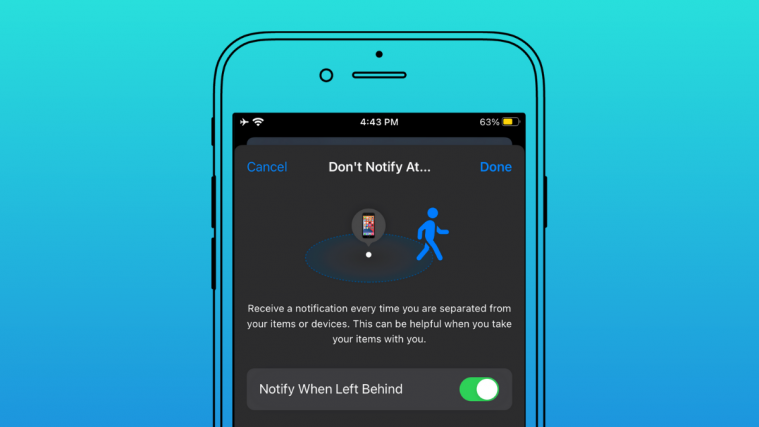











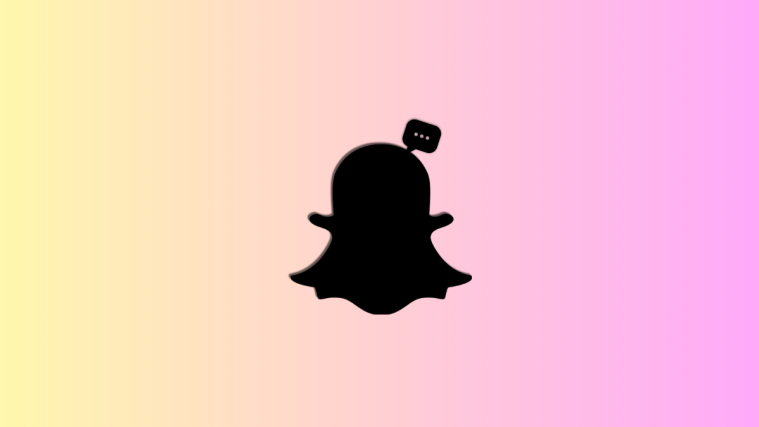
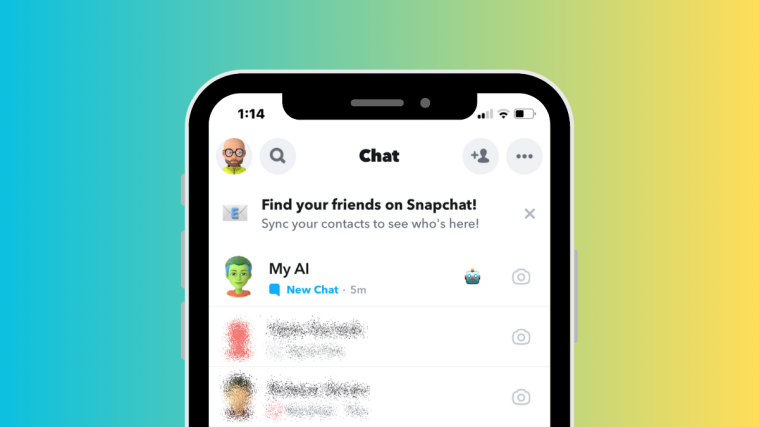
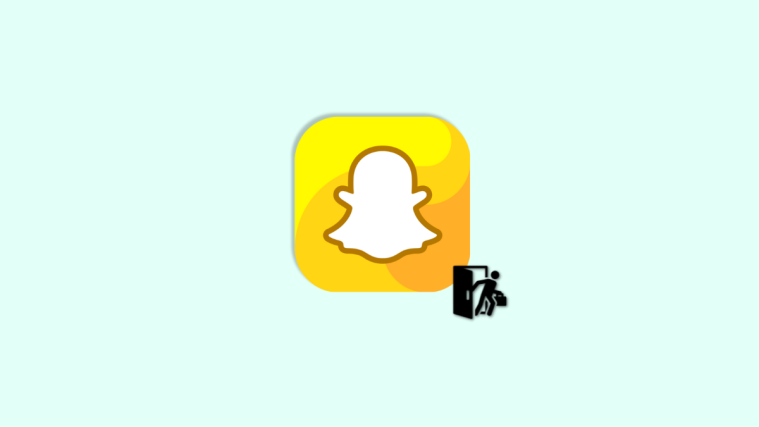
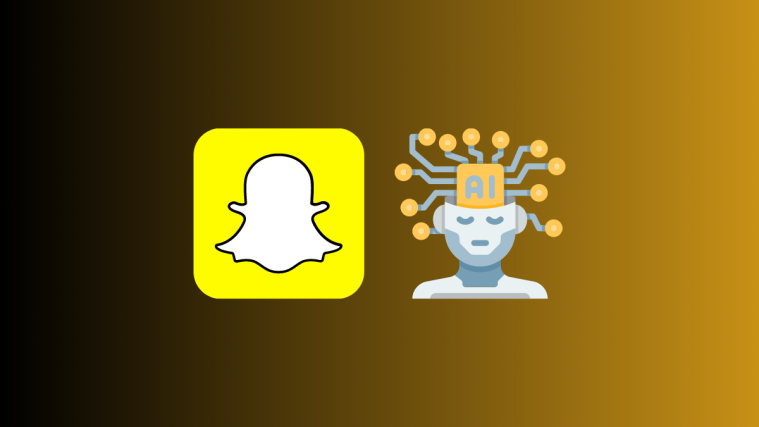
I hear you, but as someone with an iPhone and Apple Watch Series 4, some good news is better than no news. I’ve always preferred Google Maps over Apple Maps and so “almost” always use them. However, sometimes I want those haptic reminders on my wrist when going someplace new, which has forced me to use Apple Maps. I don’t have CarPlay or anything in my car, so I’m always dependent on just the phone. Well, I have BT, but I don’t like maps navigation interrupting anything I’m listening to. Now, I can always use Google Maps and get the same functionality I was using with Apple Maps. Yes, it could offer more, but I’ll take this in the win column.